Home Learning
Home learning is vital for secondary school pupils as it reinforces classroom learning, fosters independent study habits, and enhances critical thinking and problem-solving skills. It helps students prepare for exams, builds time management and self-discipline, and encourages personalized learning. Home learning also promotes parental involvement, exposes students to broader resources, and fosters a lifelong love of learning. Additionally, it prepares students for remote or hybrid learning, making them adaptable to various educational settings.
To support students to learn from home we use various different digital platforms. Details are shown below
Microsoft Teams
Students have been given information on how to access this platform which can be used by teachers to help support students with their learning, including live lessons. Teams is part of the Microsoft Office 365 suite,please see this helpful guide to access your office 365 account
GCSE Pod
GCSEPod is the award-winning digital content and revision provider used by over 1,400 schools worldwide. Your child has access to GCSEPod’s library of over 6,000 ‘Pods,’ 3-5 minute videos designed to deliver knowledge in short bursts. Every Pod is mapped to the correct exam board, and contains all the right facts, quotes, keywords, dates and annotated diagrams that your child needs for GCSE success – all neatly organised into topics and exam playlists. It is aimed at students predominantly in Years 10 and 11 but once they have signed up all students have access to the content, whichever year group they are in.
GCSEPod can also identify knowledge gaps and automatically send playlists to your child to help them strengthen their knowledge. After completing any Assignments set on GCSEPod, your child will get a personalised “Boost Playlist” of Pods relevant to their identified areas of weakness. We strongly suggest you encourage your child to review these playlists regularly as this will speed up their progress.
As we approach exams, students can access a section on GCSEPod called “My Courses.” Here they can view upcoming exams (including exam dates) and view playlists of Pods covering the topics relevant to each exam. We ask that students review topics that have been taught in class and revise their knowledge. Students can tick the star icon to favourite any Pods they wish to return to.
Finally, in Maths and English Literature, students can test their knowledge independently using GCSEPod’s fantastic Check & Challenge feature. Simply visit any Maths and selected English Literature playlists and click the purple “C&C”. This will start a short self-marking assessment.
For more ways to support your child using GCSEPod, please visit www.gcsepod.com/parents where you’ll find lots more information and resources.
Your child has already been registered with GCSEPod, so all they need to do is activate their account by following the instructions below. If your child has already activated but can’t remember their username and password, please ask them to contact a member of staff.
- Go to www.gcsepod.com and click “Login” in the top right-hand corner
- Click “New here? Get started.”
- Select “Student”
- Enter your child’s name, date of birth and the school name.
- Create a username, password, and a password hint to help them remember the password.
Seneca Learning
https://www.senecalearning.com/ is a free website that students across Years 7-13 can register for and access independently. Teachers may direct some of their classes towards key content. When logging in, choose ‘Login with Microsoft’ to use your school email address and current school password.
Sparx
https://sparxmaths.com/ Students should use the student log-in option at the top of the page, type in Bromfords to locate our school then login using their school email account and password. If the password needs resetting please contact IT support on parentsupport@bromfords.essex.sch.uk
Oak National Academy & BBC Bitesize
Students can also make use of the free lessons on Oak National Academy (www.thenational.academy) and BBC Bitesize (https://www.bbc.co.uk/bitesize)
Tassomai
Students can logon using their school email address and password.