Parents & Information Evenings
Parent Consultation evenings are crucial for your child's success at Bromfords. Firstly they provide an opportunity for parents and teachers to communicate directly about your child's progress, strengths, and areas for improvement. Teachers are also able to provide feedback that is often more detailed and specific than what can be conveyed in report cards or through other forms of communication. Supporting students at these evenings also reinforces the importance of education, whereby students are more likely to succeed academically with their parents support and guidance. Parent evenings are also a great opportunity to learn more about school life in general, celebrate success and a perfect platform to provide feedback to us about how we can further support our students.
We also hold various Information Evenings for years groups throughout the year. these evenings are an opportunity for us to communicate other vital information, such as GCSE support evenings for Y110/11 and options evenings for Year 9 or
Parent’s Consultation Evenings & Events 2025/2026
| Year Group | Parents’ Evening | Other Information evenings |
| Year 7 | 19/03/26 | Meet the tutor – 16/10/25 |
| Year 8 | 16/04/26 | |
| Year 9 | 05/02/26 | Options Evening – 29/01/26 |
| Year 10 | 04/12/25 | KS4 Information Evening - 11/09/25 |
| Year 11 | 13/11/25 |
KS4 Information Evening - 11/09/25 Year 11 Information Evening – 05/03/26 |
| Year 12 | 18/12/25 |
KS5 Information Evening - 16/09/25 Meet the tutor – 16/10/25 |
| Year 13 | 18/12/25 |
KS5 Information Evening - 16/09/25 |
Please click here for our full school calendar. Parents evenings are coded in blue
Please click here for the GCSE Y11 Presentation for our Information Evening Sept 25
Please click here for GCSE Parent Revision Workshop 1 - September 2025
Please click here for Parent Revision Workshop 2 - November 2025
The Online Parents Evening Booking System
The Bromfords School uses an online booking system to schedule all appointments.
You can access the system by clicking here.
- Navigate to the Parents’ Evening Booking System through the link on this page, or using the link in the school website menu under ‘Quick Links’
- Use your personal information to log in. You must use the contact information which the school has on file or you will not be able to log in. If you are having problems, please contact the school.
- Log in by selecting which child you want to make bookings for first. If you have more than one child who requires bookings, you can switch between them once you are logged in.
- Once logged in, select the Parent’s Consultation Evening you wish to make bookings for.
- Once in the correct Parents’ Consultation Evening, scroll down until you see the booking table. Above it are the departments and teachers which are available to you.
- Select the department, the teacher, and click on an available time to make a booking.
- Repeat this process, making bookings for all of the teachers you need to. You will be unable to book immediately consecutive appointments.
- If you need to cancel or rearrange an appointment, click on the correct department and teacher, then click on the green appointment to change it.
- If you need to make bookings for another child, scroll to the top of the page. In the top left corner, you should see a ‘Make a Booking for Another Child’ icon. Click this. If there is no icon, the software does not recognise that you have multiple children. This just means that you’ll need to log out and log back in again using the other child’s details.
Once you have made all of your bookings, you will automatically receive an email detailing the appointments. You may also wish to print them by clicking the ‘Print’ icon. Appointments are saved when they are made, so you don’t have to print to ‘save’ them, but doing so will provide a confirmation for you to use on the evening. If you choose not to print your appointments, please either screenshot your appointments on your smartphone or tablet or ensure you are able to access your emails on the night.